Network access
Read more about eduroam, Wi-Fi and how to access our services when not at campus.
-
RemoteApp Mac
How to access remote applications at MIUN from Mac
By using Microsoft Remote Desktop you can access remote applications at MIUN.
- Start Microsoft Remote Desktop (Install it from Self Service if missing)
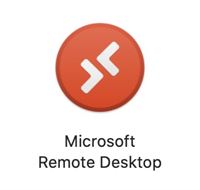
- In Microsoft Remote Desktop Click on Add Workspace
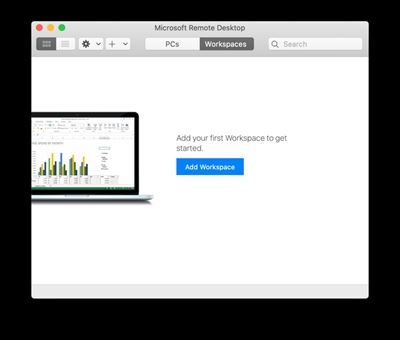
- In the URL field enter the following and then click on Add.
https://remoteapp.miun.se/RDWeb/Feed/webfeed.aspx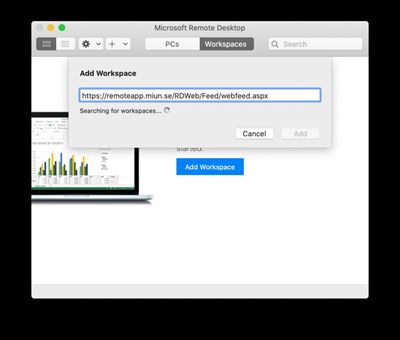
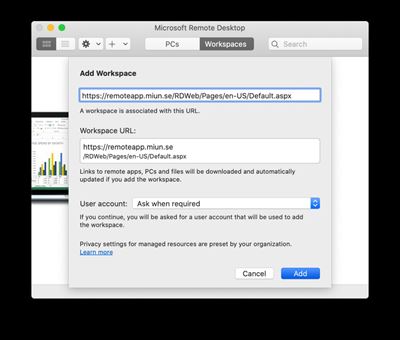
- Enter your credentials and click on Continue.
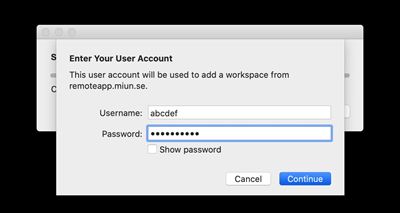
- You will now see your accessible applications. Start the applications by double click.
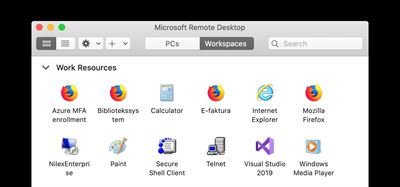
- Enter your credentials and click on Continue.
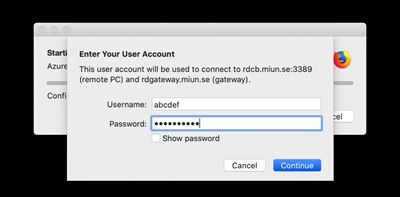
- Your remote application starts.
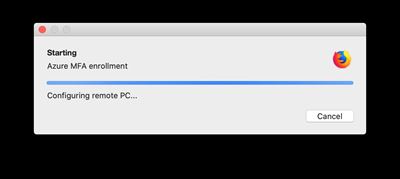
- Start Microsoft Remote Desktop (Install it from Self Service if missing)
-
General
As long as you have an internet connection, VPN allows you to connect to Miun’s network when you are outside the university. This allows you to access many of the Miun systems that are usually not accessible from outside, such as Agresso.
-
VPN for Mac
VPN for Mac
In order to connect to Miun’s network via VPN, your Mac needs to have an internet connection. After that you can connect to FortiClient VPN
FortiClient VPNIf you have FortiClient installed, it will be visible next to the clock.

Click on the FortiClient icon and select Connect to MIUN.
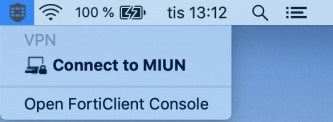
Enter your Miun username (userab@miun.se or userab1234@miun.se) and the same password you use to log on to your computer and press Enter or click Connect.
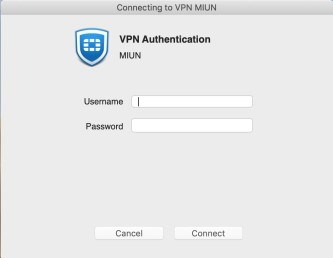
You will now be connected via FortiClient VPN.
-
VPN for windows
To be able to connect to Miun's network via VPN, your computer first and foremost needs to have an internet connection. After that you can connect to FortClient VPN
FortiClient VPN
You can connect VPN via FortiClient in two ways, either when you log in to the computer, or when you are already logged in to the computer. Below we describe the two different ways.
1. Connect the FortiClient VPN when logging in to the computer. This requires that the computer already has an internet connection either via network cable or WiFi.
- Start your computer and connect to Internet by clicking on the logo in shown in the picture below. There is another logo if you are connected by wire.
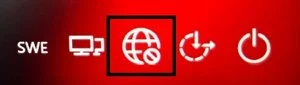
-
On your login screen, select Sign-in options.
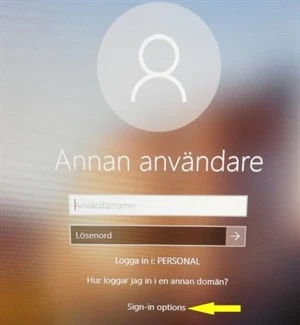
Here you can choose whether you want to log in with or without VPN.
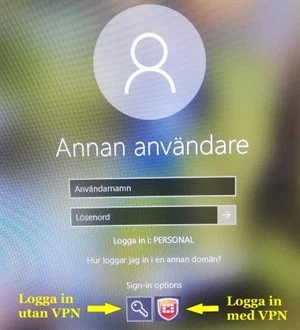
- Click on the FortiClient logo and then enter your username (userab@miun.se or userab1234@miun.se) and password just like when you log in as usual, press Enter and the computer will first connect to the VPN and then log you in the usual way.
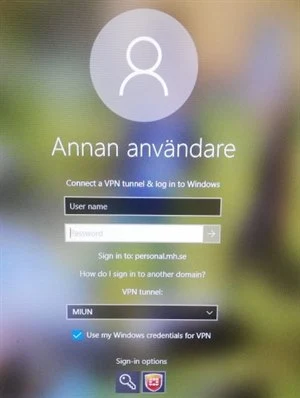
2. Connect your FortiClient VPN when you are already logged on to the computer
- If you have FortiClient installed, it will appear in the system tray next to the clock.
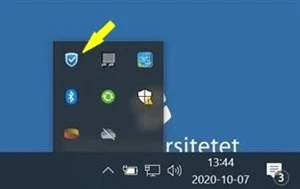
- Click the FortiClient icon and select Connect to MIUN.
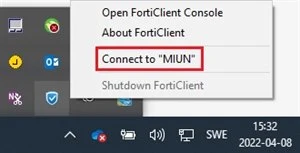
- Enter the same username (userab@miun.se or userab1234@miun.se) and password that you use to log in to the computer and press Enter or click Connect.
- If everything works as it should, you will be connected via FortiClient VPN.
- Start your computer and connect to Internet by clicking on the logo in shown in the picture below. There is another logo if you are connected by wire.