Absence reference on vacation in Outlook
Here's how to enter your absence referral in four easy steps before you go on holiday:
1. Go into your Outlook calendar and create a calendar event by selecting New Appointment (note: not Teams meeting).
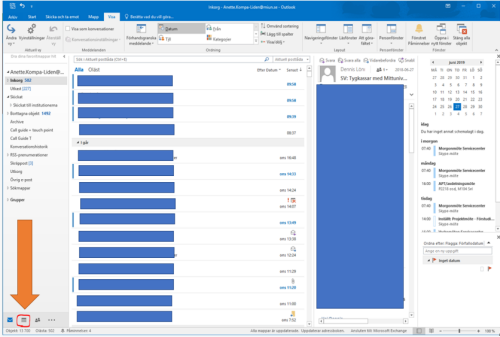
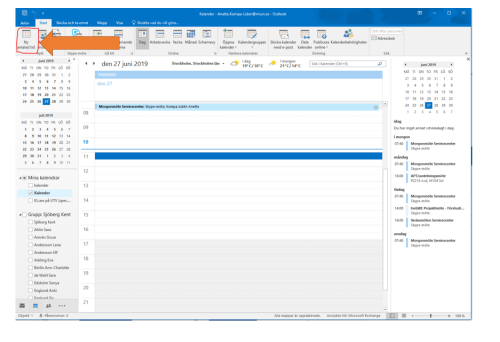
2. Write Vacation in the subject line and enter the start and end dates of your vacation. Then click Save & Close. Please note that you cannot have other events added to the calendar during your holiday period as these take over events you have added to Trio User, so make sure to check that you do not have anything else added to your calendar during the holiday period.
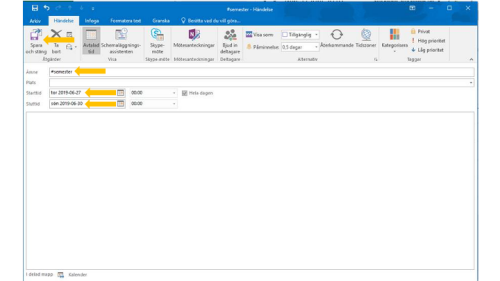
3. Also add an auto-reply in the email: which points out the time you are absent. Note that the first line of the absence notice should contain relevant information about that you are on vacation and when you will be back, as this is what is visible by default in Teams and the remaining lines in the message need to be expanded via extra clicks to be visible.
4. Also add a reference in Trio User: create a reference where you specify the start and end dates of your holiday.
The setting in Outlook will automatically be reflected in your Outlook calendar and in the telephony system.
Questions
If you have any questions/problems with setting up the absence referral, please submit a case to Telephony in the Service Portal.