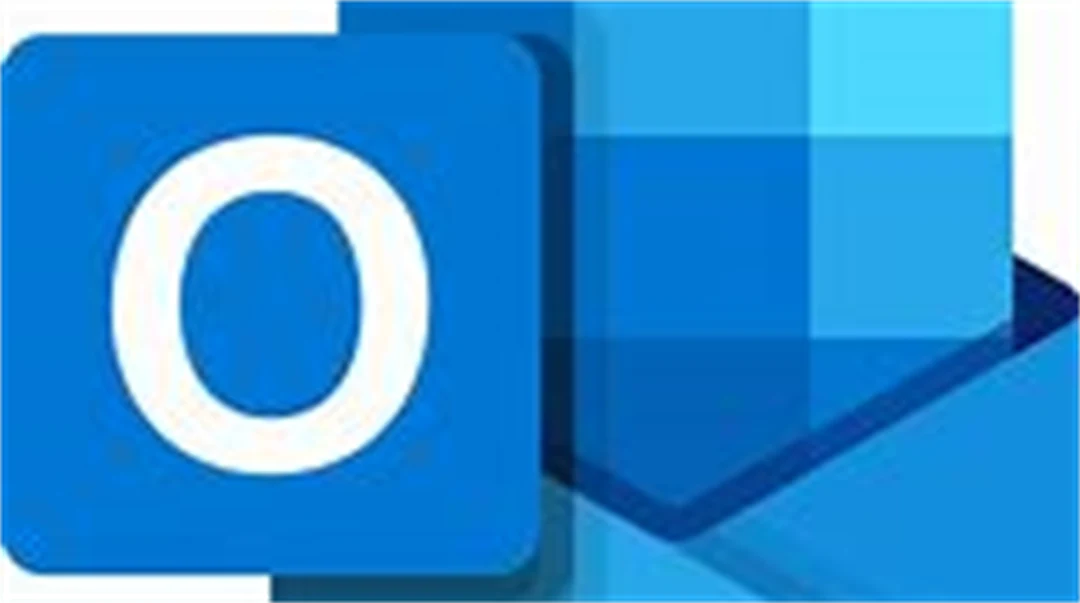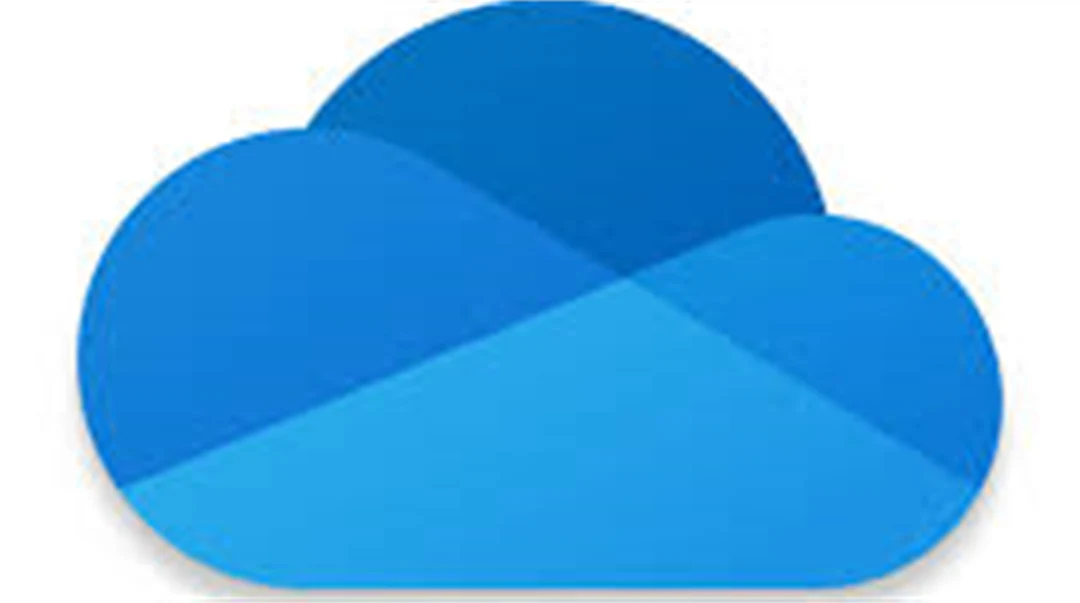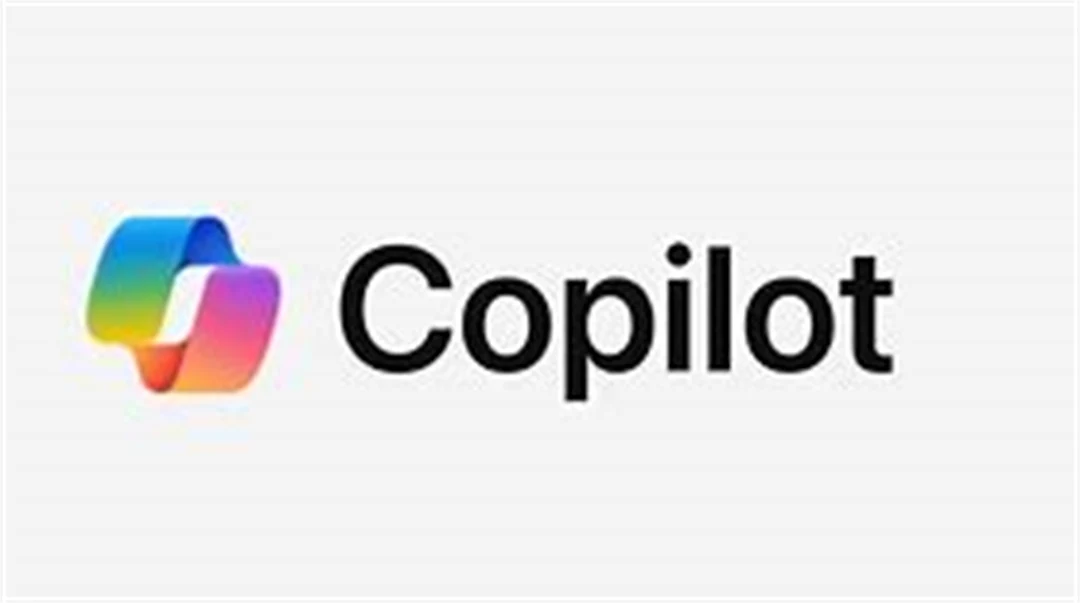Microsoft 365 (M365) is a cloud-based platform with tools to work from anywhere and across devices.
In addition to office programs (Word, Powerpoint, Excel, Outlook e-mail and Outlook calendar), it also contains several other services such as programs for discussing, exchanging ideas, planning, collaborating and sharing documents.
Below are the rules and procedures that apply when using M365 as well as information about the M365 services that Mid Sweden University supports.
Routine description for digital workspaces
M365 based on archiving requirements and GDPR